Keyboard Keyboard
Compatible with OS X 10.11 and up
With Keyboard Keyboard, you can play keyboard with your keyboard! Map almost any key on your keyboard to a musical command: play a note, play multiple notes, play a chord, transpose the keyboard, activate the sustain pedal, and more.
Use your Mac's built-in IAC Driver to record MIDI into a DAW (such as Logic or Garage Band) or play a softsynth with your computer's keyboard. You can also connect an external MIDI device and manipulate it with Keyboard Keyboard.
You can play and record up to four channels of MIDI simultaneously. Set a different General MIDI sound for each voice in the app, or use the instruments built into a DAW or softsynth. Each voice has its own velocity, transposition, and pan control.
The user interface includes ten MIDI continuous controller sliders, a pitch bend slider, and a pressure (aftertouch) slider.
MIDI data that can be sent to other software or devices includes:
- Note On / Note Off
- Continuous Controller
- Pitch Bend
- Aftertouch
Program change information is not recorded.
To map a key on the computer keyboard to a note on the piano, click the key on the interface, then click the note on the piano or play a note with an external controller. To map a key to multiple notes, click the notes on the piano with the Command key pressed. To map a key to a chord, continuous controller, transposition value, or velocity modifier, right-click the key and select the desired assignment.
Built-in presets include: Piano and Guitar, Piano and Bass, Guitar and Bass, Piano, Guitar, Drums, and Random.
Recording MIDI into a DAW
- Set Keyboard Keyboard’s MIDI destination to your Mac’s IAC Driver
- Start recording in your DAW
- Click back on the Keyboard Keyboard window and start playing some notes. You can use the “Always On Top” and “Show MIDI View” functions in the View menu to make it easier to see both the DAW and Keyboard Keyboard at the same time.
Multi-Track Recording in Logic
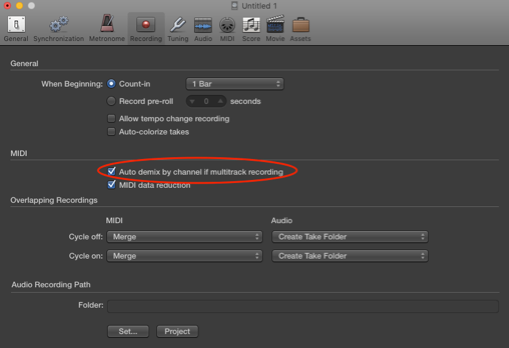
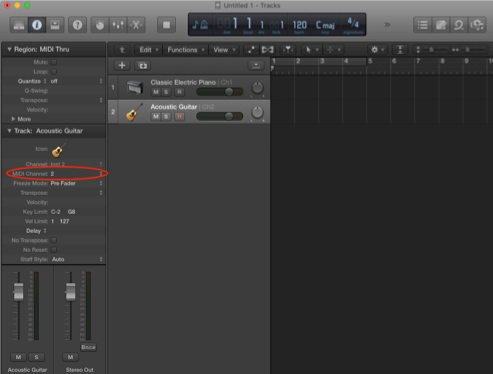
Sending MIDI to an External Device
- Plug in your external device
- Set Keyboard Keyboard’s MIDI destination to the external device
- In Preferences, select what messages you want to send to your device. Keep in mind that continuous controller, pitch bend, and pressure data is sent on all channels, so you might want to un-check those boxes. Also keep in mind that some devices need a Note On with velocity = 0 (not a Note Off) to turn off an LED.
FAQ
- Q: Why can’t I press certain combinations of buttons?
A: That’s a limitation of the Mac operating system... certain combinations of buttons, like Q, A, and W, can’t be pressed simultaneously, because in most settings, if you’re pressing all these buttons together, you’re doing something wrong. In general, you’re only allowed to press up to 6 letter or number buttons at the same time, but you can add more with modifier keys like command, alt, control, and shift.
- Q: The IAC driver isn’t appearing in the list of available MIDI devices.
In order to use the IAC driver, it must be online with at least one port. You can configure the IAC driver with MIDI Studio in the Audio MIDI Setup app.
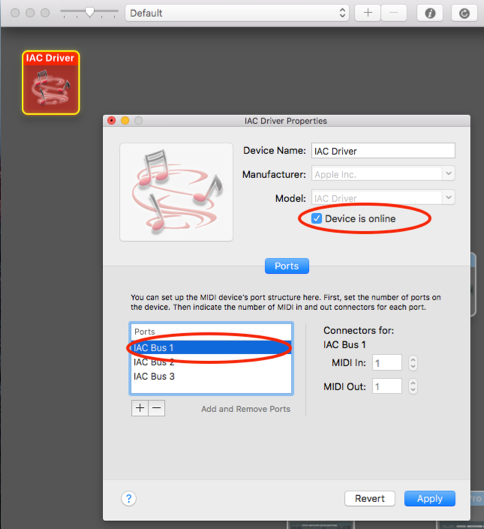
A division of
Black Island Studios
6919 W Broward Blvd
Suite 107
Plantation, FL 33317
info@blackisland.io
© Copyright 2021 Black Island Studios. All Rights Reserved.